Multi WAN Setting Guide
Release time:Jan 16, 2018
1. Overview
Multi WAN is used to realize the distribution of different kinds of services, and Device’s Multi WAN supports the distribution of data services, voice services and management services. By setting different VLANs, different kinds of data should be distributed to the corresponding network, for example, INTERNET and Other VLAN supports data transmission, VOICE VLAN supports voice transmission and TR069 VLAN supports WEB, telnet and TR069 services transmission.
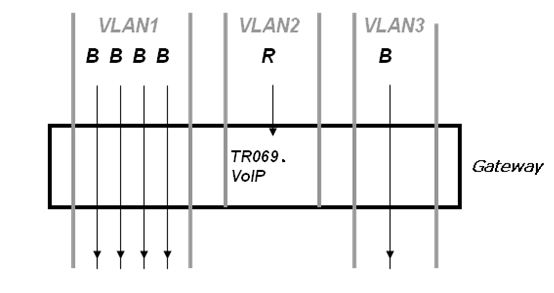 There are severals advanced function on Multi WAN setting:
There are severals advanced function on Multi WAN setting:
PPPoE Bridge could allow PPPoE packets pass, which could avoid L2 packets flood to LAN ports.
HW Bridge could work like L2 Switch to increase throughput between WAN and LAN.
Vlan Trunk could allow tagged packets be switch to LAN ports directly.
IPTV could be supported with Other VLAN binded LAN ports.
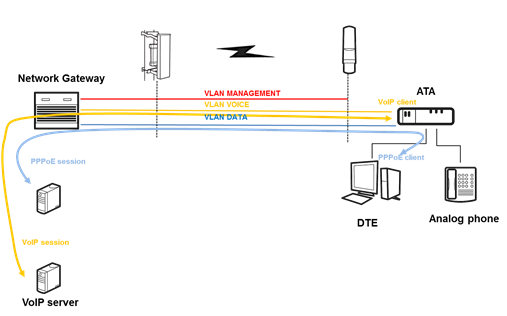
2. Setting up the Internet Connection
From WAN page, multi wan connection could be built or deteted. Under is default configuration of WAN.
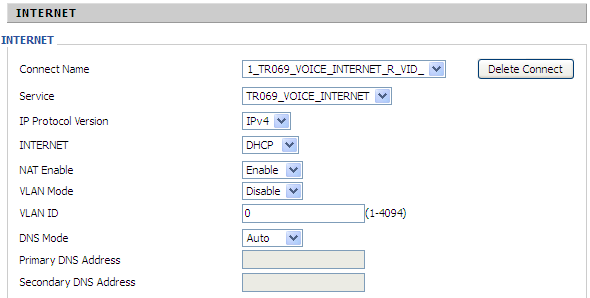
2.1 Connect Name and Service
Connect Name Table is as below:
For example:
1_TR069_R_VID_2 (First Interface, Service is TR069, NAT Mode, VLAN ID is 2)
2_INTERNET_B_VID_(Second Interface, Service is INTERNET, Bridge Mode, VLAN is disabled)
2.2 Bridge Mode
Bridge Mode under Multi WAN is different with traditional bridge setting. Bridge mode has no ip address and only work as a bridge between WAN port and LAN port. So Route Connection has to be build to give ip address to local service on device.
Under is example of bridge mode:
1_TR069_VOICE_INTERNET_R_VID_ is router connection for local service.
2_Other_B_VID_ is bridge connection for host of LAN port.
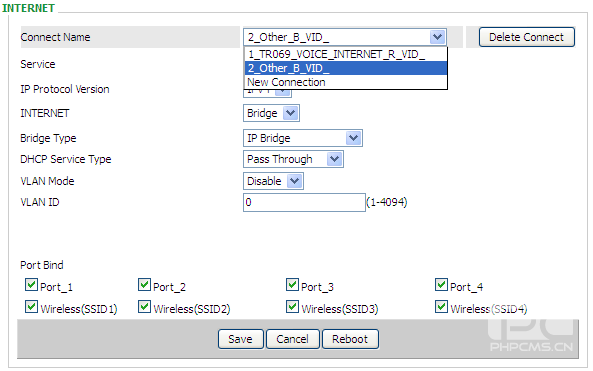
If bridge setting is complex, please refer to next section for fast setting of bridge mode.
Multi WAN is used to realize the distribution of different kinds of services, and Device’s Multi WAN supports the distribution of data services, voice services and management services. By setting different VLANs, different kinds of data should be distributed to the corresponding network, for example, INTERNET and Other VLAN supports data transmission, VOICE VLAN supports voice transmission and TR069 VLAN supports WEB, telnet and TR069 services transmission.
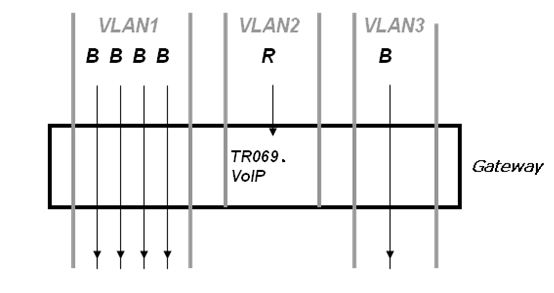
PPPoE Bridge could allow PPPoE packets pass, which could avoid L2 packets flood to LAN ports.
HW Bridge could work like L2 Switch to increase throughput between WAN and LAN.
Vlan Trunk could allow tagged packets be switch to LAN ports directly.
IPTV could be supported with Other VLAN binded LAN ports.
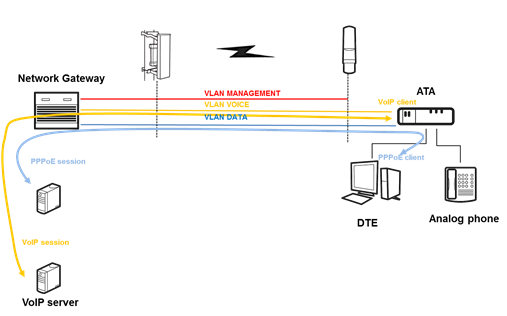
2. Setting up the Internet Connection
From WAN page, multi wan connection could be built or deteted. Under is default configuration of WAN.
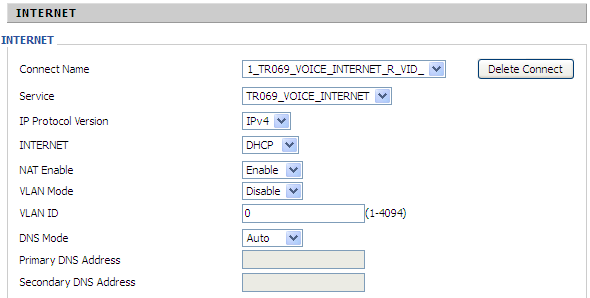
2.1 Connect Name and Service
Connect Name Table is as below:
| Content | Define | Comment |
| No | 1~99 | WAN Connection id |
| Service | TR069 | The connection only support management application, like TR069, WEB, SNMP and Provision |
| INTERNET | The connection only support internet service | |
| TR069_INTERNET | The connection support management and internet application | |
| VOICE | The connection only support voice application, like sip and rtp | |
| TR069_VOICE | The connection support both management and voice application | |
| VOICE_INTERNET | The connection support voice and internet application | |
| TR069_VOICE_INTERNET | The connection support management, voice and internet application | |
| Other | The connection support STB | |
| NAT Mode | B | Bridge |
| R | Router | |
| VLAN ID | VID | VLAN ID |
For example:
1_TR069_R_VID_2 (First Interface, Service is TR069, NAT Mode, VLAN ID is 2)
2_INTERNET_B_VID_(Second Interface, Service is INTERNET, Bridge Mode, VLAN is disabled)
2.2 Bridge Mode
Bridge Mode under Multi WAN is different with traditional bridge setting. Bridge mode has no ip address and only work as a bridge between WAN port and LAN port. So Route Connection has to be build to give ip address to local service on device.
Under is example of bridge mode:
1_TR069_VOICE_INTERNET_R_VID_ is router connection for local service.
2_Other_B_VID_ is bridge connection for host of LAN port.
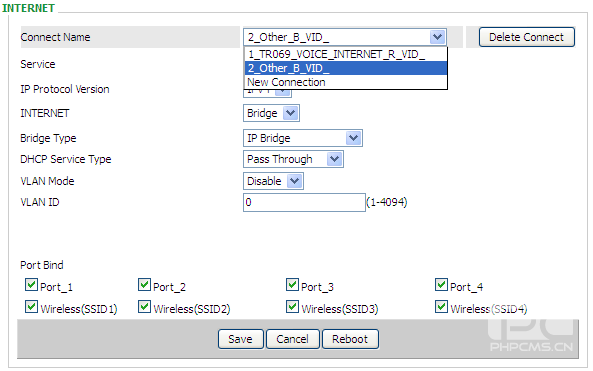
If bridge setting is complex, please refer to next section for fast setting of bridge mode.
Bridge Type:
DHCP Service Type:
VLAN Mode:
3. Fast Bridge Setting
Step 1: Login WEB of Device.Turn to Page Administration->Operating Mode. Set Operating mode to Basic Mode. Save.

Step 2: Open Network->wan, Change Nat Enable to Disable. Save and Reboot. Now Device works in Bridge mode.
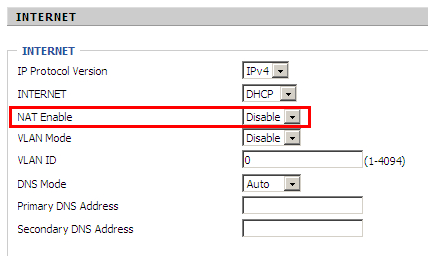
Step 3: Please Login from WAN port. Under is example of Page Status->Basic.
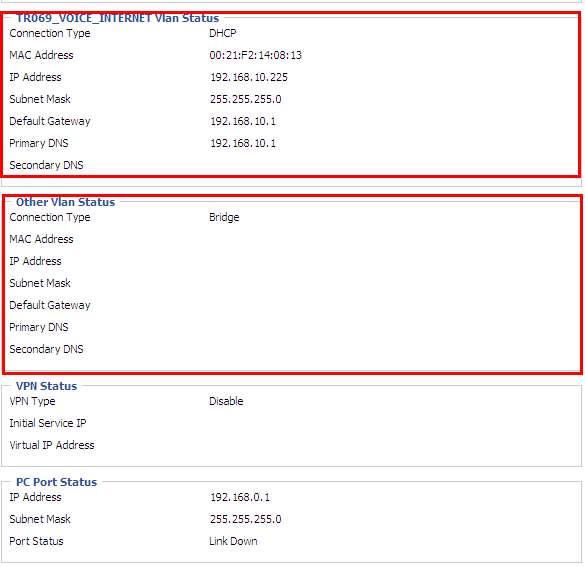
| Bridge Type | Comment |
| IP Bridge | Allow all ethernet packets pass. PC could connect to upper network directly. |
| PPPoE Bridge | Only Allow PPPoE packets pass. PC need PPPoE dial-up software. |
| Hardware IP Bridge | Packets pass through hardware switch with wired speed. Do not support wireless port bind. |
DHCP Service Type:
| DHCP Service Type | Comment |
| Pass Through | Dhcp packets can be forwarded between WAN and LAN, dhcp server in gateway will not allocate IP to hosts of LAN port. |
| DHCP Snooping | When gateway forwards dhcp packets form LAN to WAN it will add option82 to dhcp packet, and it will remove option82 when forward dhcp packet form WAN to LAN. Local dhcp service will not allocate ip to hosts of LAN port. |
| Local Service | Gateway will not forward dhcp packets between Lan and Wan, it also block dhcp packet from WAN port. Hosts of LAN port can get ip from dhcp server run in gateway. |
VLAN Mode:
| VLAN Mode | Comment |
| Disable | The WAN interface is untagged. LAN is untagged. |
| Enable | The WAN interface is tagged. LAN is untagged. |
| Trunk | Only valid in bridge mode. All ports, include WAN and LAN, belong to this VLAN Id and all ports are tagged in this VLAN id. Tagged packets could pass through WAN and LAN. |
3. Fast Bridge Setting
Step 1: Login WEB of Device.Turn to Page Administration->Operating Mode. Set Operating mode to Basic Mode. Save.

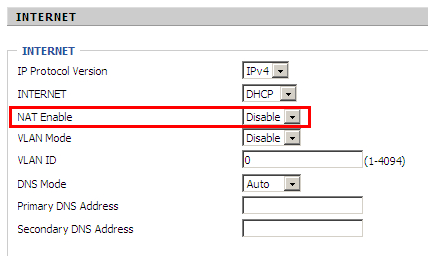
Step 3: Please Login from WAN port. Under is example of Page Status->Basic.
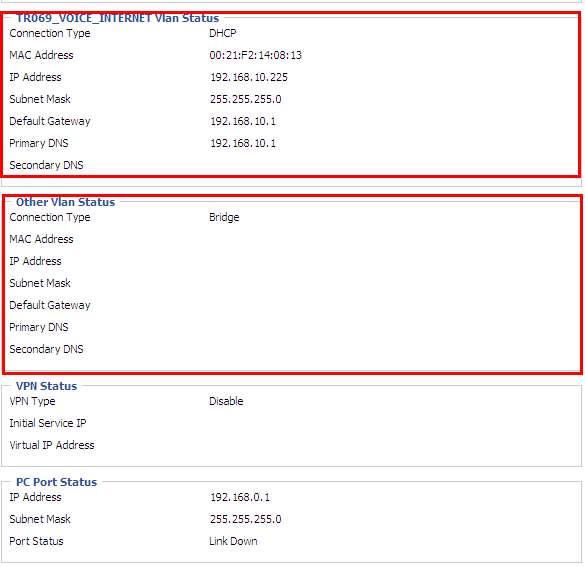












 Back to list
Back to list







