-
By product category
-
Search by product
- SR3000-5G
- SR3000-5G-Ruggedized
- SR3000
- SR3000-lite
- T5100
- PR12
- T5300
- FWR7302
- FWR9601
- FWR8102
- PR08
- LM150
- G504
- G508
- FTA1101
- FTA5102E2
- FGW4148-16S/24S/32S/48S
- FIP16
- FIP15G
- FTA5101
- FWR9502
- FWR8101
- FWR7102
- P23G
- P23GW
- P22G
- P22P
- P21/P21P
- P20/P20P/P20G
- P11W
- P10W
- P11/P11P/P11G
- P10/P10P/P10G
- FIP16Plus
- FIP15G Plus
- FIP14G
- FIP12WP-R
- FIP13G
- FIP12WP/ FIP12WP Home
- FIP11C/FIP11CP
- FIP10/FIP10P
- P11LTE
- P10LTE
- i12/i12V
- i11/i11V
- P2EXP
- i86V-01/02
- PB01
- i86-01/02/03
- FTA5111
- HB01 & USB433
- FTA5120
- HP200
- BT50
- EHS10
- FPX9102H
- SW7R-Pro
- FRPS
- FACS
- FDC
-
Find by question type
How ATAs use IVR?
Dec 11, 2020
Use gateway products can follow the following steps to achieve IVR:
(1) FXS port connected to the analog phone.
(2) Go off-hook and press "****" key to start IVR. Then the user will hear prompt "1. Network port configuration ...".
(3) According to different options, pressing any digit between 1 and 7 will broadcast the corresponding contents. For numbers 1 to 7, please refer to the following chart for details.
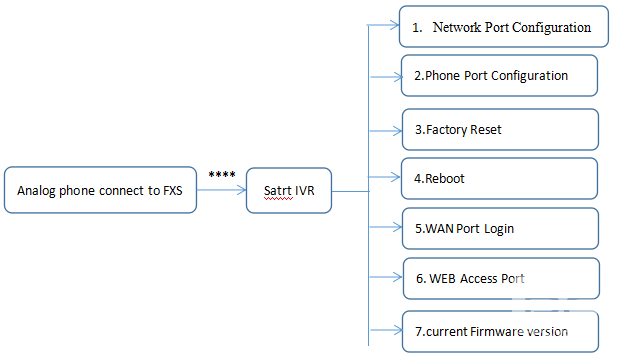
Notice:
◆When using Voice Menu, press * (star) to return the main menu.
◆If any changes made in the IP assignment mode, please reboot the device to take the
setting into effect.
◆When enter IP address or subnet mask, use “*”(Star) to replace “.” (Dot).
For example, to enter the IP address 192.168.20.159 by keypad, press these keys: 192*168*20*159,use the #(pound) key to indicate that you have finished entering the IP address.
◆#(pound) key to indicate that you have finish entering the IP address or subnet mask
◆When assigning IP address in Static IP mode, setting IP address, subnet mask and default gateway is a must. If in DHCP mode, please make sure that DHCP SERVER is available in your existing broadband connection to which WAN port of FWR7302 is connected.
◆The default LAN port IP address of FWR7302 is 192.168.1.1 and do not set the WAN port IP address of FWR7302 in the same network segment of LAN port of FWR7302, otherwise it may lead to the FWR7302 fail to work properly.
◆You can enter the password by phone keypad, the matching table between number and letters as follows:
To input: D, E, F, d, e, f -- press ‘3’
To input: G, H, I, g, h, i -- press ‘4’
To input: J, K, L, j, k, l -- press ‘5’
To input: M, N, O, m, n, o -- press ‘6’
To input: P, Q, R, S, p, q, r, s -- press ‘7’
To input: T, U, V, t, u, v -- press ‘8’
To input: W, X, Y, Z, w, x, y, z -- press ‘9’
To input all other characters in the administrator password-----press ‘0’,
E.g. password is ‘admin-admin’, press ‘236460263’












 Back to list
Back to list







