-
By product category
-
Search by product
- SR3000-5G
- SR3000-5G-Ruggedized
- SR3000
- SR3000-lite
- T5100
- T5300
- FWR7302
- FWR9601
- FWR8102
- PR08
- LM150
- G504
- G508
- FTA1101
- FTA5102E2
- FGW4148-16S/24S/32S/48S
- FIP16
- FIP15G
- FTA5101
- FWR9502
- FWR8101
- FWR7102
- P23G
- P23GW
- P22G
- P22P
- P21/P21P
- P20/P20P/P20G
- P11W
- P10W
- P11/P11P/P11G
- P10/P10P/P10G
- FIP16Plus
- FIP15G Plus
- FIP14G
- FIP12WP-R
- FIP13G
- FIP12WP/ FIP12WP Home
- FIP11C/FIP11CP
- FIP10/FIP10P
- P11LTE
- P10LTE
- i12/i12V
- i11/i11V
- P2EXP
- i86V-01/02
- PB01
- i86-01/02/03
- FTA5111
- HB01 & USB433
- FTA5120
- HP200
- BT50
- EHS10
- FPX9102H
- SW7R-Pro
- FRPS
- FACS
- FDC
-
Find by question type
How to use WPS?
Dec 11, 2020
1.Enable WPS
Login web GUI,”wireless--WPS”,Enable WPS,click apply.
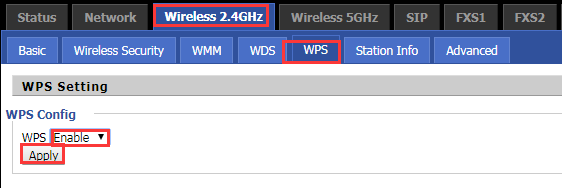
2.WPS
(1)PBC mode
“wireless--WPS Progress”,check PBC,click apply.
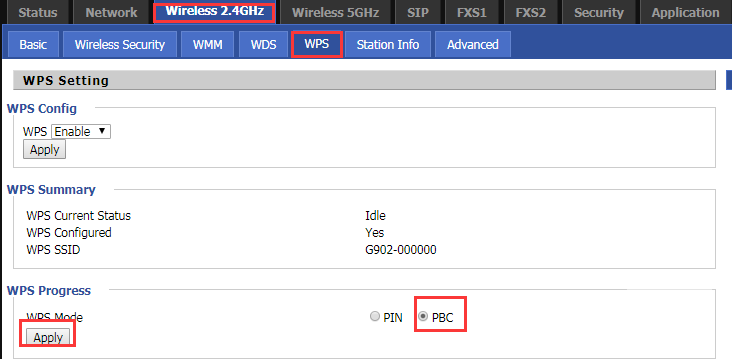
Cell Phone open the advanced settings, click on the "WPS connection", the phone can be connected to WPS wireless.

(2)PIN
Cell Phone open the advanced settings, click on the "WPS connection", the phone will generate PIN randomly.
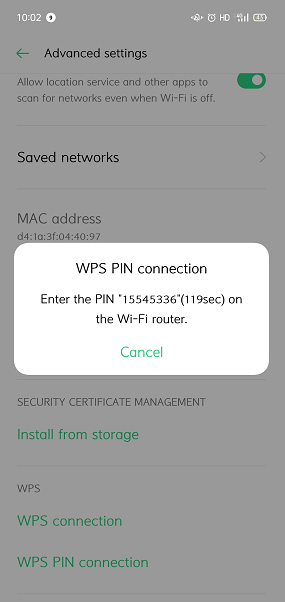
“wireless--WPS Progress”,check PIN,type cell phone generate PIN,click apply. the phone can be connected to WPS wireless.













 Back to list
Back to list







