-
By product category
-
Search by product
- SR3000-5G
- SR3000-5G-Ruggedized
- SR3000
- SR3000-lite
- T5100
- T5300
- FWR7302
- FWR9601
- FWR8102
- PR08
- LM150
- G504
- G508
- FTA1101
- FTA5102E2
- FGW4148-16S/24S/32S/48S
- FIP16
- FIP15G
- FTA5101
- FWR9502
- FWR8101
- FWR7102
- P23G
- P23GW
- P22G
- P22P
- P21/P21P
- P20/P20P/P20G
- P11W
- P10W
- P11/P11P/P11G
- P10/P10P/P10G
- FIP16Plus
- FIP15G Plus
- FIP14G
- FIP12WP-R
- FIP13G
- FIP12WP/ FIP12WP Home
- FIP11C/FIP11CP
- FIP10/FIP10P
- P11LTE
- P10LTE
- i12/i12V
- i11/i11V
- P2EXP
- i86V-01/02
- PB01
- i86-01/02/03
- FTA5111
- HB01 & USB433
- FTA5120
- HP200
- BT50
- EHS10
- FPX9102H
- SW7R-Pro
- FRPS
- FACS
- FDC
-
Find by question type
How to use OpenVPN?
Dec 11, 2020
1. Enable OpenVPN function
Select Network-->VPN option and enable openVPN feature.
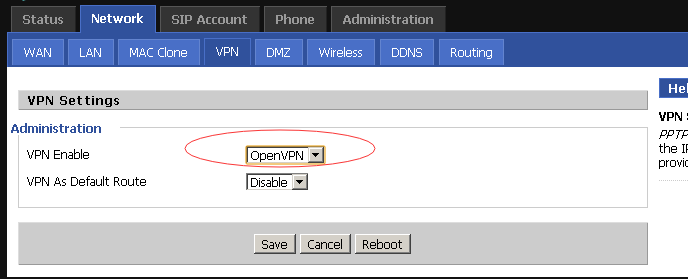
Here if you want PC of LAN port access OpenVPN, please enable “VPN As Default Route”.
2. Upload Certificate to the Device
Select the Administration-->certification option and upload the openvpn certificate and config file.
Here you need to upload ca certificate, client certificate, client private key and config file step by step.
1)upload ca.cert
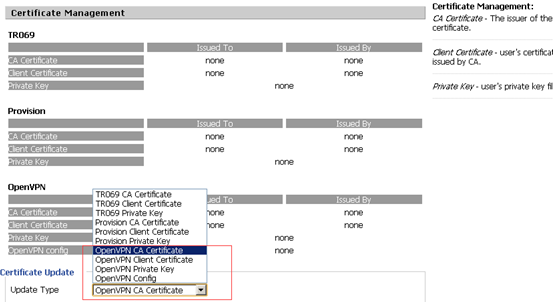
Click the “update type” to choose the CA cert,and then select the ‘ca.crt’,after that click “upgrade” to upload the CA cert. Next steps are same.
2) upload client.cert
3) upload client.key
4) upload config file
After above steps, please save and reboot device. You can see the openVPN connection as following:

Select status option and pull down then you can see the OpenVPN connection.
You can manage web according to the real connection ip address, also you can according to the virtual ip address.
3. SIP Register via VPN
If you want to regist via virtual server add, you need config as following chart.
Firstly config sip account:
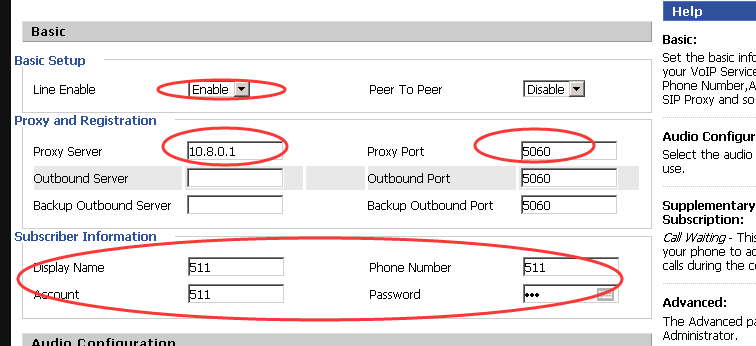
Second enable VPN in this way can you register via virtual address.
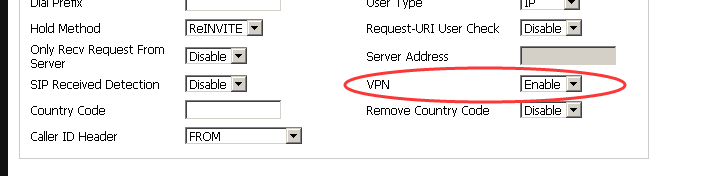
Save and reboot device, then you can see the registion status on WEB:













 Back to list
Back to list







