-
By product category
-
Search by product
- SR3000-5G
- SR3000-5G-Ruggedized
- SR3000
- SR3000-lite
- T5100
- PR12
- T5300
- FWR7302
- FWR9601
- FWR8102
- PR08
- LM150
- G504
- G508
- FTA1101
- FTA5102E2
- FGW4148-16S/24S/32S/48S
- FIP16
- FIP15G
- FTA5101
- FWR9502
- FWR8101
- FWR7102
- P23G
- P23GW
- P22G
- P22P
- P21/P21P
- P20/P20P/P20G
- P11W
- P10W
- P11/P11P/P11G
- P10/P10P/P10G
- FIP16Plus
- FIP15G Plus
- FIP14G
- FIP12WP-R
- FIP13G
- FIP12WP/ FIP12WP Home
- FIP11C/FIP11CP
- FIP10/FIP10P
- P11LTE
- P10LTE
- i12/i12V
- i11/i11V
- P2EXP
- i86V-01/02
- PB01
- i86-01/02/03
- FTA5111
- HB01 & USB433
- FTA5120
- HP200
- BT50
- EHS10
- FPX9102H
- SW7R-Pro
- FRPS
- FACS
- FDC
-
Find by question type
How to use LTE?
Dec 11, 2020
1. Hardware Install
Step 1. Connect Line port to analog phone with a RJ-11 cable.
Step 2. Check whether the SIM card is connected.
Step 3. Connect one port of 4 LAN ports to your computer with a RJ-45 cable. This device allows you to connect 4 PCs directly.
Step 4. Connect one end of the power cord to the power port of this device. Connect the other end to the wall outlet of electricity.
Step 5. Start device
Step 6. Check the Power and LTE, LAN LEDs to assure network connections.
Notes: The priority of WAN port is higher than LTE. When LTE function is used, the WAN port of equipment should not be connected with cable.
2. Check LTE status
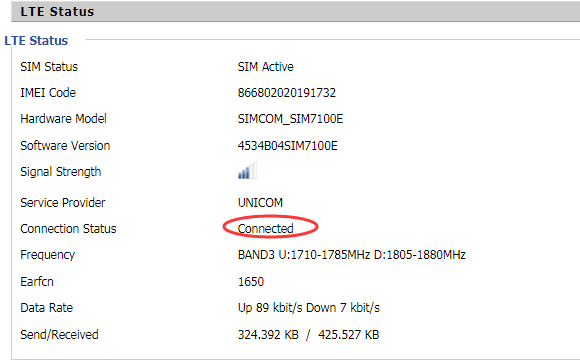
“Satus->Information”,you can see LTE status.Connection status is connected ,it means SIM card is detected and the connection is successful.
3. GSM calls via LTE
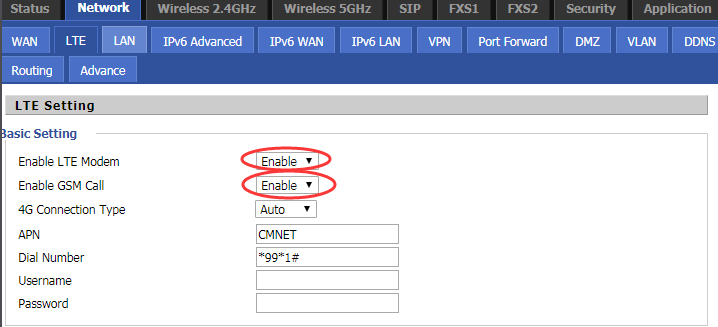
“Network-->LTE”,Enable GSM Call,click Save and Apply.Then you can surf on the Internet and make calls.
Notes:Our LTE module, currently supports SIMCOM’s GSM calls.












 Back to list
Back to list







