-
By product category
-
Search by product
- SR3000-5G
- SR3000-5G-Ruggedized
- SR3000
- SR3000-lite
- T5100
- PR12
- T5300
- FWR7302
- FWR9601
- FWR8102
- PR08
- LM150
- G504
- G508
- FTA1101
- FTA5102E2
- FGW4148-16S/24S/32S/48S
- FIP16
- FIP15G
- FTA5101
- FWR9502
- FWR8101
- FWR7102
- P23G
- P23GW
- P22G
- P22P
- P21/P21P
- P20/P20P/P20G
- P11W
- P10W
- P11/P11P/P11G
- P10/P10P/P10G
- FIP16Plus
- FIP15G Plus
- FIP14G
- FIP12WP-R
- FIP13G
- FIP12WP/ FIP12WP Home
- FIP11C/FIP11CP
- FIP10/FIP10P
- P11LTE
- P10LTE
- i12/i12V
- i11/i11V
- P2EXP
- i86V-01/02
- PB01
- i86-01/02/03
- FTA5111
- HB01 & USB433
- FTA5120
- HP200
- BT50
- EHS10
- FPX9102H
- SW7R-Pro
- FRPS
- FACS
- FDC
-
Find by question type
Auto provision via DHCP option66 troubleshooting
When the phone fails to auto-provision via DHCP option 66, please follow the steps below to do the troubleshooting.
Ⅰ Check IP address
Please check whether the computer and phone have obtained an IP address from the IP address pool after the DHCP server is set up.
Ⅱ Check URL
Please check the IP phone's provision URL.
1. If the URL has changed to the URL configured by option 66, please check whether the device has sent a request to the server.
2. If the URL has not change, please check the configuration of option 66 and network.
Ⅲ Check request
1. If the device does not send a request, please check whether provision is Enabled on the phone.
2. If the device sends a request but does not download the configuration file
2.1 Please check whether the server is reachable(IP phone ping the server address).
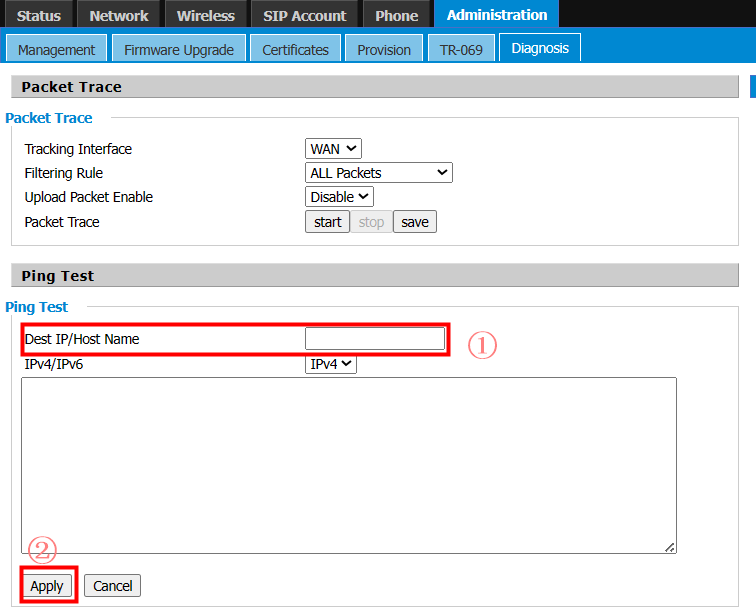
2.2 Please check wether there is a configuration file on the server and whether the file name is a mac address in lowercase.
2.3 Please capture packets on the IP phone, router, and server to check the provisioning request flow.
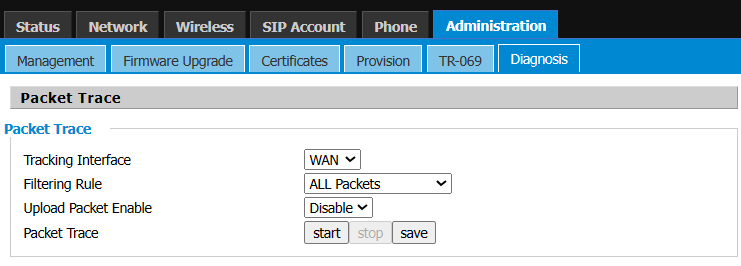












 Back to list
Back to list







