-
By product category
-
Search by product
- SR3000-5G
- SR3000-5G-Ruggedized
- SR3000
- SR3000-lite
- T5100
- PR12
- T5300
- FWR7302
- FWR9601
- FWR8102
- PR08
- LM150
- G504
- G508
- FTA1101
- FTA5102E2
- FGW4148-16S/24S/32S/48S
- FIP16
- FIP15G
- FTA5101
- FWR9502
- FWR8101
- FWR7102
- P23G
- P23GW
- P22G
- P22P
- P21/P21P
- P20/P20P/P20G
- P11W
- P10W
- P11/P11P/P11G
- P10/P10P/P10G
- FIP16Plus
- FIP15G Plus
- FIP14G
- FIP12WP-R
- FIP13G
- FIP12WP/ FIP12WP Home
- FIP11C/FIP11CP
- FIP10/FIP10P
- P11LTE
- P10LTE
- i12/i12V
- i11/i11V
- P2EXP
- i86V-01/02
- PB01
- i86-01/02/03
- FTA5111
- HB01 & USB433
- FTA5120
- HP200
- BT50
- EHS10
- FPX9102H
- SW7R-Pro
- FRPS
- FACS
- FDC
-
Find by question type
What is SMS?
SMS is short for short message service, also called texts or text message. It allows users to send and receive text messages on the support server.
Why SMS?
Some businesses rely on the SMS service for business notifications such as appointment reminders, sales reminders, promotions/special pricing alerts or emergency alerts, important notification messages, and more.
Besides, text is simple and conversational, it doesn’t require too many formalities, and a simple “yes” or “no” is enough. Sending, receiving, and replying to a text message can be done quickly. Whereas a phone call and email can take any number of minutes.
Applicable Model: All phones include FIP1X series, P1X series and P2X series.
How to use SMS?
Make sure the SIP server support transfers the SIP message and that your phone has registered to the SIP server successfully.
Then navigate to Menu > Message > Text Message on the phone screen, there you can see New Message, Inbox, Sentbox, Outbox, and Draftbox.
- Send a New Message
Navigate to Menu > Message > Text Message > New Message, and enter the content of the text message(cannot be empty). Then click Send, select the correct Sender account(press the Left key or Right key to switch accounts), input the Receive account, and click Send. When the message is sent successfully, the Sender’s screen will prop up Send Successfully.

- Receive a Message
When the phone receives a new message, a notification with the information”x New Text Message(s)” will display on the phone screen, an envelope icon displayed in the top right corner, and the power light flash slowly. You can press the View soft key to check and read the message, or Press Exit to close the notification window.
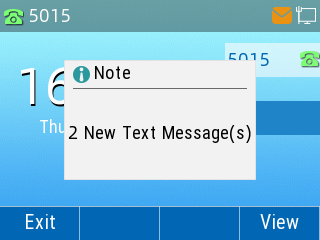
- Check the Message
You can navigate to Menu > Message > Text Message > Inbox to check the message that you received. Here you can press View to read the message, press Reply to reply to the message, or press Option to delete the message.
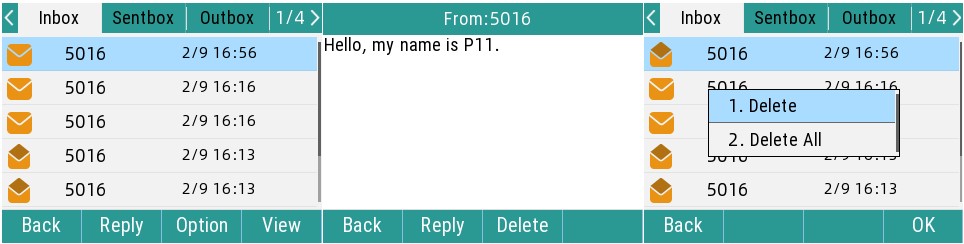
You can navigate to Menu > Message > Text Message > Sentbox to check the message that you sent. Here you can press View to read the message, press Forward to forward the message to another account, or press Option to delete the message.
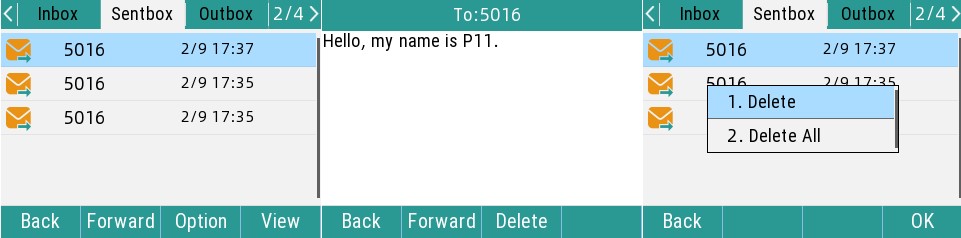
You can navigate to Menu > Message > Text Message > Outbox to check the message that you failed to send out. Here you can press View to read the message, when reading the message, you can press Forward to resend the message. Or press Option to delete the message.
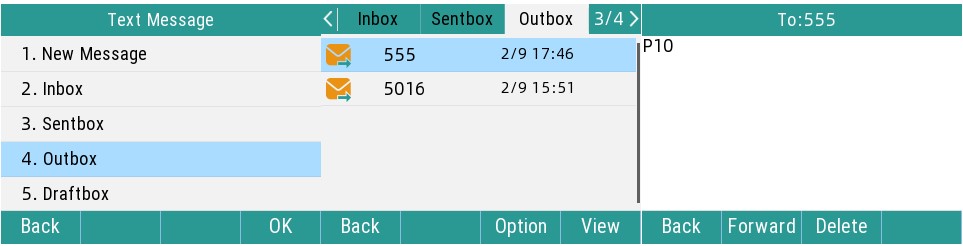
You can navigate to Menu > Message > Text Message > Draftbox to check the message that you haven't edited completed. Here you can press View to read and edit it, press Option to delete the message, or press Send to send the message.
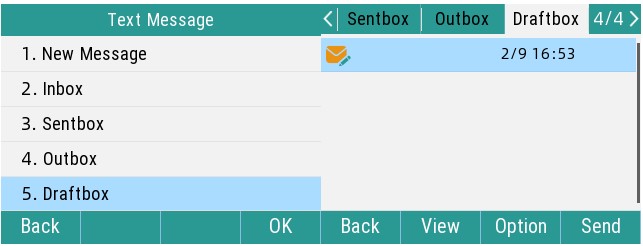












 Back to list
Back to list







