-
By product category
-
Search by product
- SR3000-5G
- SR3000-5G-Ruggedized
- SR3000
- SR3000-lite
- T5100
- PR12
- T5300
- FWR7302
- FWR9601
- FWR8102
- PR08
- LM150
- G504
- G508
- FTA1101
- FTA5102E2
- FGW4148-16S/24S/32S/48S
- FIP16
- FIP15G
- FTA5101
- FWR9502
- FWR8101
- FWR7102
- P23G
- P23GW
- P22G
- P22P
- P21/P21P
- P20/P20P/P20G
- P11W
- P10W
- P11/P11P/P11G
- P10/P10P/P10G
- FIP16Plus
- FIP15G Plus
- FIP14G
- FIP12WP-R
- FIP13G
- FIP12WP/ FIP12WP Home
- FIP11C/FIP11CP
- FIP10/FIP10P
- P11LTE
- P10LTE
- i12/i12V
- i11/i11V
- P2EXP
- i86V-01/02
- PB01
- i86-01/02/03
- FTA5111
- HB01 & USB433
- FTA5120
- HP200
- BT50
- EHS10
- FPX9102H
- SW7R-Pro
- FRPS
- FACS
- FDC
-
Find by question type
Build FTP server environment
Double-click Wftpd.exe, and then click Security > User/rights to create a user;
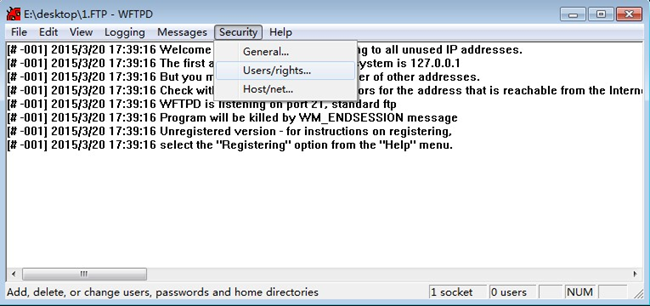
Click NewUser, enter the user name (such as: admin), and click OK to save;

Enter the user password created above (for example: admin) in the New Password and Verify Password fields, and click OK to save;
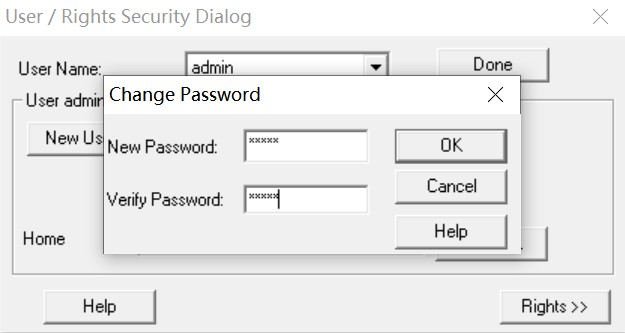
Click Browse to find the FTP root directory in the local system;
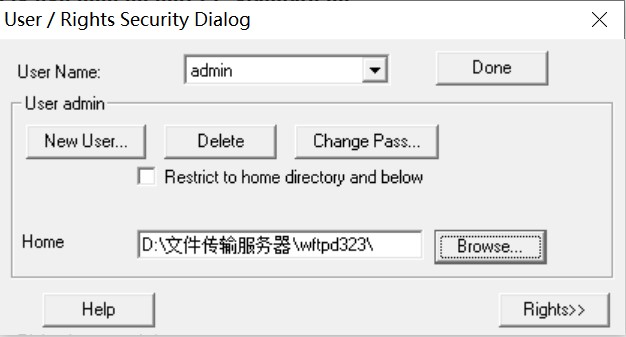
Click Rights, assign permissions to the user admin, check the Read, Create Files/Dirs, List Directories and Overwrite/Delete check boxes to ensure that the FTP user has read and write permissions. Click Done to save the configuration.
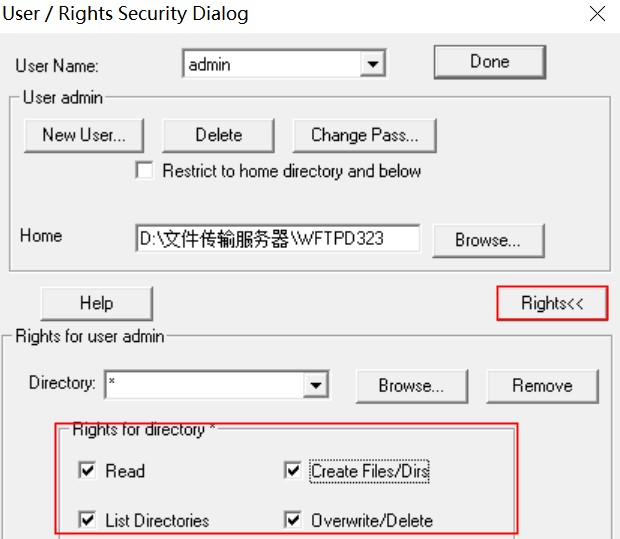
Log in to the WEB interface of the phone, go to Administration > Provision, fill in the FTP user name and password admin/admin in the User name and Password, fill in the configuration file rules: ftp://192.168.50.74(ip address of computer), then click on Save & Apply on the bottom of the page.
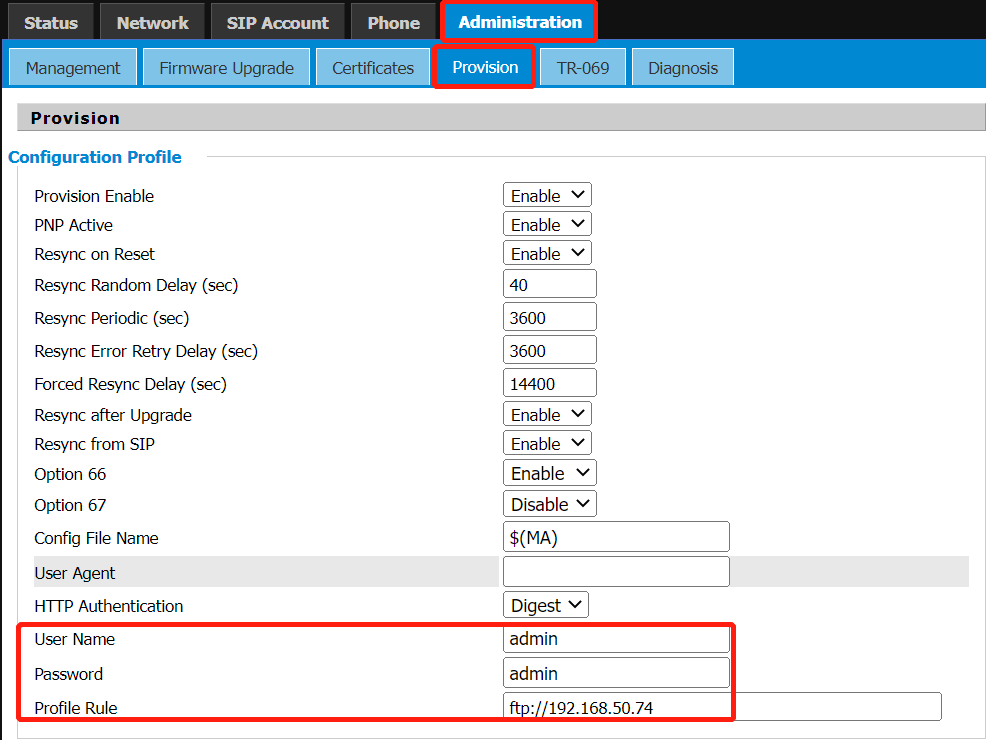
The phone will download the configuration file, and the download information can be seen in the WFTPD software log, as shown in the figure below:
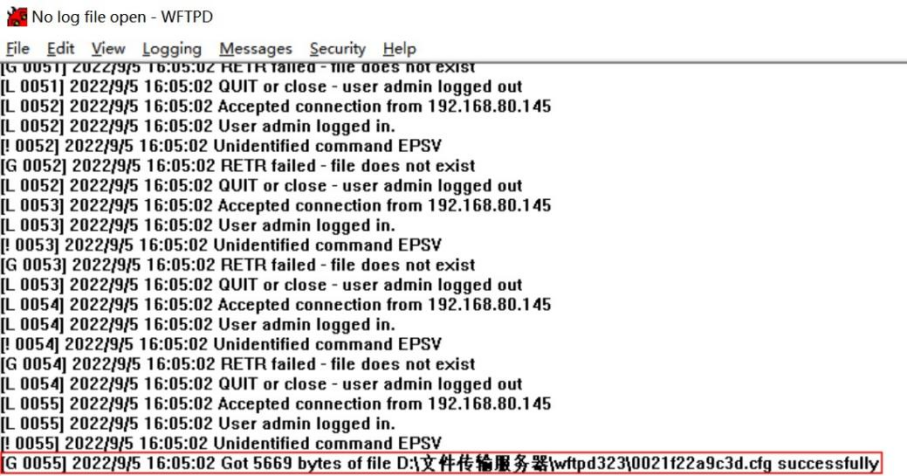












 Back to list
Back to list







