-
By product category
-
Search by product
- Mini-ESBC
- SR3000-5G
- SR3000-5G-Ruggedized
- SR3000
- SR3000-lite
- T5100
- PR12
- T5300
- FWR7302
- FWR9601
- FWR8102
- LM150
- G504
- G508
- FTA1101
- FTA5102E2
- FGW4148-16S/24S/32S/48S
- FIP16
- FIP15G
- FTA5101
- FWR9502
- FWR8101
- FWR7102
- P23G
- P23GW
- P22G
- P22P
- P21/P21P
- P20/P20P/P20G
- P11W
- P10W
- P11/P11P/P11G
- P10/P10P/P10G
- FIP16Plus
- FIP15G Plus
- FIP14G
- FIP12WP-R
- FIP13G
- FIP12WP/ FIP12WP Home
- FIP11C/FIP11CP
- FIP10/FIP10P
- P11LTE
- P10LTE
- i12/i12V
- i11/i11V
- P2EXP
- i86V-01/02
- PB01
- i86-01/02/03
- FTA5111
- HB01 & USB433
- FTA5120
- HP200
- BT50
- EHS10
- FPX9102H
- PR08-Pro
- P11S
- P10S
- SW7R-Pro
- FRPS
- FACS
- FDC
-
Find by question type
Programmable Key
1. Assuming that you want to use the Programmable Key function, you should login web to open Programmable Key webpage firstly before configuration.
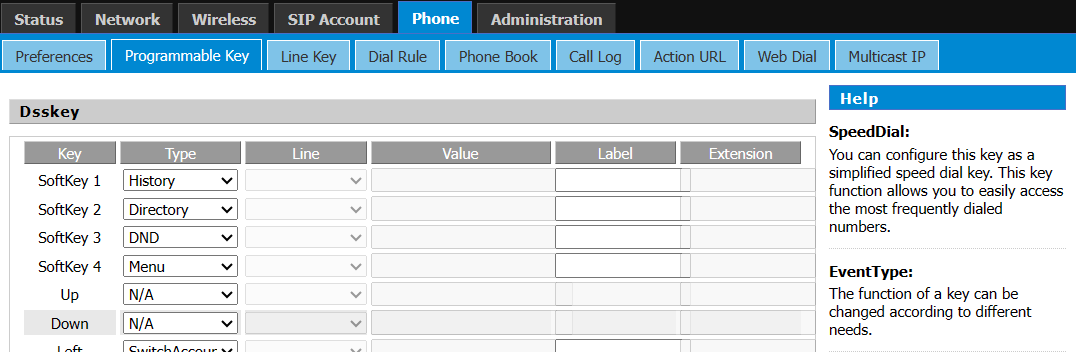
2. You can use the following steps to configuration the Programmable Key:
3. Step 1.Choose one SoftKey you want to configuration.
Step 2.Choose one function type from speed dial, BLF, History, and paging.
Step 3.Set the other corresponding parameters.
Step 4.Press  to save changes, and then you can see the LED under the Programmable Key(except BLF) will display green (green stands for the function is active).
to save changes, and then you can see the LED under the Programmable Key(except BLF) will display green (green stands for the function is active).
1. Functions
You can create menu shortcuts to access frequently used phone settings such as the following:
- History
- Local Group
- Directory
- LDAP
- Menu
- DND
- Speed Dial
- Status
- XML Browser
- Paging
- Paging List
- Switch Account UP/Down
- CorporateDirectory
Next take the setting of the speed dial key as an example:
Step 1.Access to web, and then open Programmable Key webpage
Step 2.Configures one Programmable Key to speed dial, and then choose the line and fill in the phone number. The following picture is a setting example:
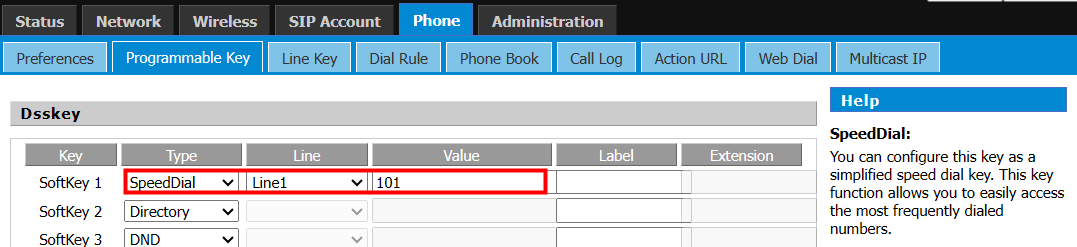
Line: The line used to dial.
Value: Target extension number.
Label: Display name.
-Label is optional, the name displayed on LED.
Step 3.Press  button to save changes and then press
button to save changes and then press  button to ake changes effective.
button to ake changes effective.
Line Key
1. Assuming that you want to use the Line Key function, you should login web to open Line Key webpage firstly before configuration.
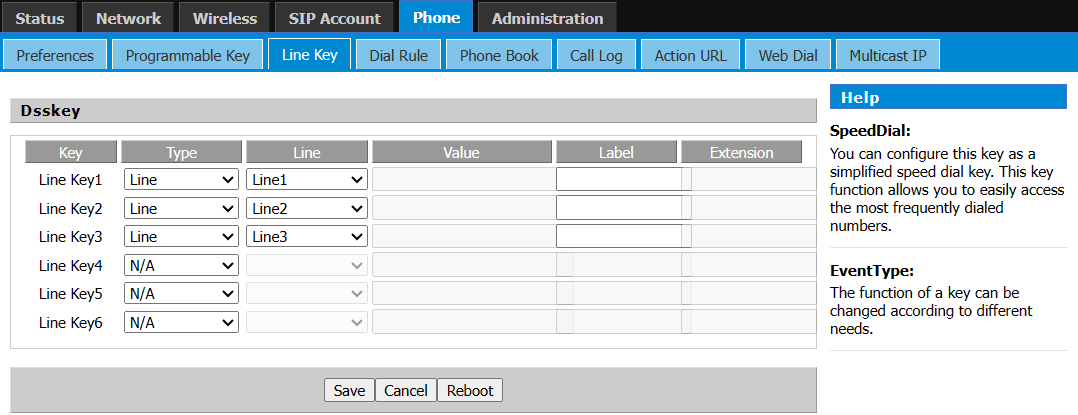
2. You can use the following steps to configuration the Line Key:
3. Step 1.Choose one Line Key you want to configuration.
Step 2.Choose one function type from speed dial, BLF, History, and paging.
Step 3.Set the other corresponding parameters.
Step 4.Press  to save changes, and then you can see the LED under the Programmable Key(except BLF) will display green (green stands for the function is active).
to save changes, and then you can see the LED under the Programmable Key(except BLF) will display green (green stands for the function is active).
4. Functions
You can create menu shortcuts to access frequently used phone settings such as the following:
- History
- Local Group
- Directory
- LDAP
- Menu
- DND
- SpeedDial
- Status
- Line
- XML Browser
- BLF
- BLF List
- Paging
- Paging List
- Intercom
- Pick Up
- Group Pick Up
- Call Park
- Retrieve Park
- Private Hold
- DTMF
- Record:
- URL Record
- Voice Mail
- CorporateDirectory
- URL Request
- Hot Desking
Next take the setting of the BLF key as an example:
Step 1.Access to web, and then open Line Key webpage
Step 2.Configures one Line Key to BLF, and then choose the line and fill in the phone number. The following picture is a setting example:
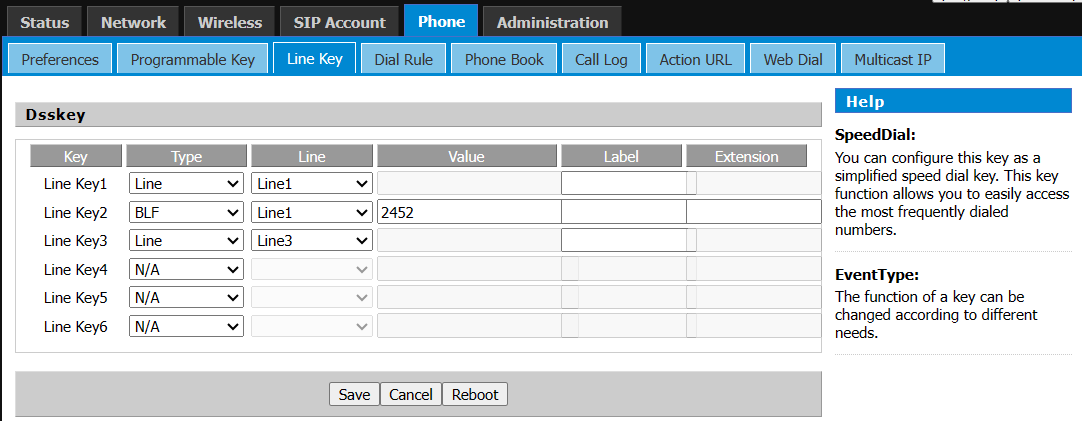
Line: The line used to monitor.
Value: Target extension number.
Label: Display name.
-Label is optional, the name displayed on LED.
Extension: Pickup code.
-Extension is optional, after entering the pickup code, you can pick up the desired call simply by clicking the flashing BLF key.
Step 3.Press  button to save changes.
button to save changes.












 Back to list
Back to list







