-
By product category
-
Search by product
- Mini-ESBC
- SR3000-5G
- SR3000-5G-Ruggedized
- SR3000
- SR3000-lite
- T5100
- PR12
- T5300
- FWR7302
- FWR9601
- FWR8102
- LM150
- G504
- G508
- FTA1101
- FTA5102E2
- FGW4148-16S/24S/32S/48S
- FIP16
- FIP15G
- FTA5101
- FWR9502
- FWR8101
- FWR7102
- P23G
- P23GW
- P22G
- P22P
- P21/P21P
- P20/P20P/P20G
- P11W
- P10W
- P11/P11P/P11G
- P10/P10P/P10G
- FIP16Plus
- FIP15G Plus
- FIP14G
- FIP12WP-R
- FIP13G
- FIP12WP/ FIP12WP Home
- FIP11C/FIP11CP
- FIP10/FIP10P
- P11LTE
- P10LTE
- i12/i12V
- i11/i11V
- P2EXP
- i86V-01/02
- PB01
- i86-01/02/03
- FTA5111
- HB01 & USB433
- FTA5120
- HP200
- BT50
- EHS10
- FPX9102H
- PR08-Pro
- P11S
- P10S
- SW7R-Pro
- FRPS
- FACS
- FDC
-
Find by question type
How to Use Batch Update Firmware on the Flyingvoice phone?
Feb 07, 2022
Batch update firmware
1. Modify the firmware file name to model number + original file name. Take FIP14G as an example.

2. Go to Device Update > Firmware Manage, select the Unit Type as FIP14G, click on Choose file and select the firmware, then click Upload.
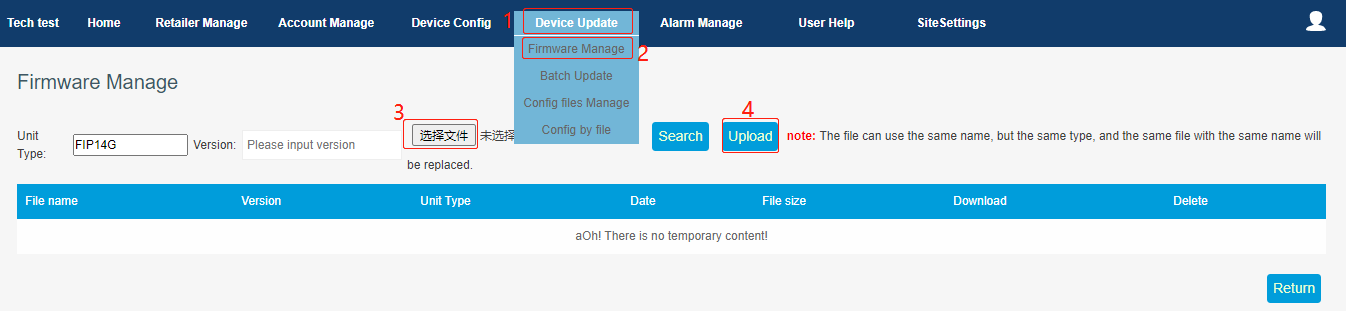
When the file uploaded successfully, the following page displays.
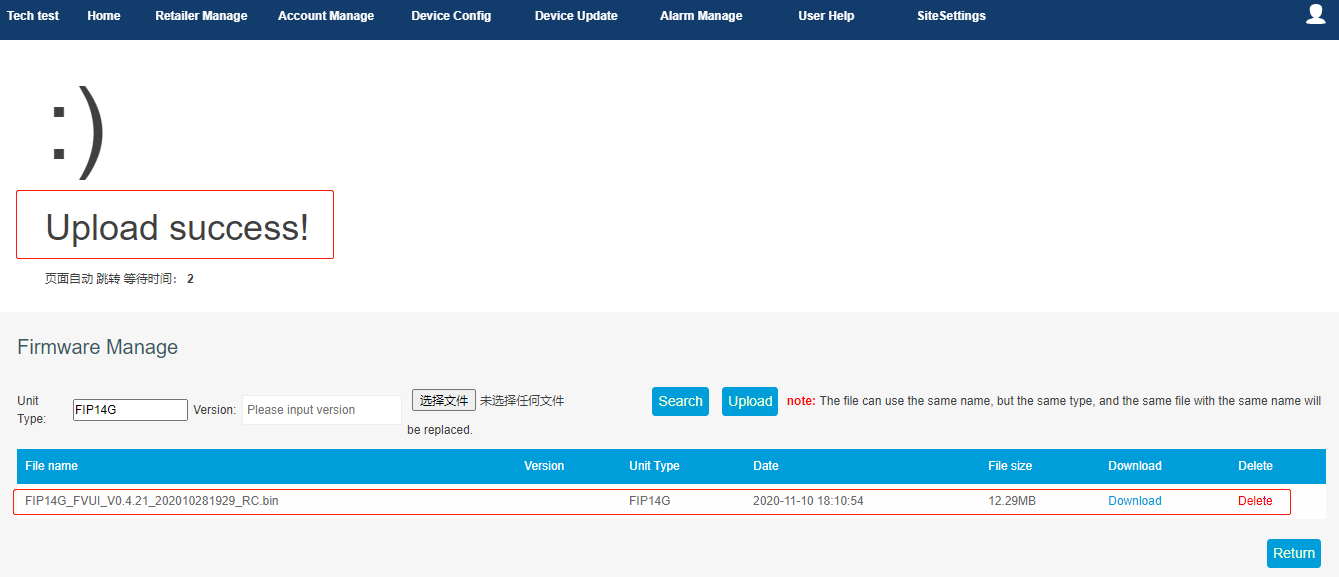
3. Go to Device Update > Batch Update, select the FIP14G, click on Batch Update.
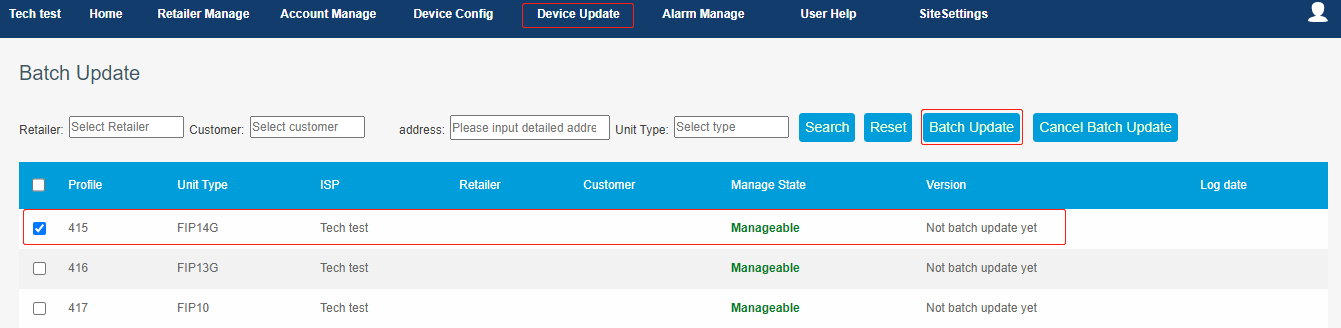
A window pops up below, select the firmware and click Update now.
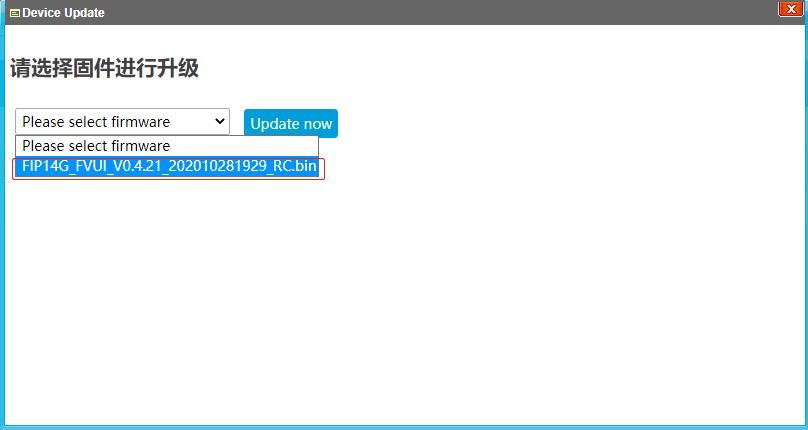
Then you will see the notification Operate success. "Wait for next connection to update." And wait for the phone to update the firmware version.













 Back to list
Back to list







