-
By product category
-
Search by product
- SR3000-5G
- SR3000-5G-Ruggedized
- SR3000
- SR3000-lite
- T5100
- PR12
- T5300
- FWR7302
- FWR9601
- FWR8102
- PR08
- LM150
- G504
- G508
- FTA1101
- FTA5102E2
- FGW4148-16S/24S/32S/48S
- FIP16
- FIP15G
- FTA5101
- FWR9502
- FWR8101
- FWR7102
- P23G
- P23GW
- P22G
- P22P
- P21/P21P
- P20/P20P/P20G
- P11W
- P10W
- P11/P11P/P11G
- P10/P10P/P10G
- FIP16Plus
- FIP15G Plus
- FIP14G
- FIP12WP-R
- FIP13G
- FIP12WP/ FIP12WP Home
- FIP11C/FIP11CP
- FIP10/FIP10P
- P11LTE
- P10LTE
- i12/i12V
- i11/i11V
- P2EXP
- i86V-01/02
- PB01
- i86-01/02/03
- FTA5111
- HB01 & USB433
- FTA5120
- HP200
- BT50
- EHS10
- FPX9102H
- SW7R-Pro
- FRPS
- FACS
- FDC
-
Find by question type
On the VOIP phone, the account(extension number) is like the SIM card on the mobile phone. Register an account makes it easier for the phones to receive an incoming call or dial an outgoing call. This article will explain how to register an account on IP622CW.
Step 1. Network connection
IP622CW supports wired and wireless connections.

When using the wireless connection, please refer to the instruction below.
1) Press the Settings button  , navigate to Wireless -> Wireless Connection.
, navigate to Wireless -> Wireless Connection.
2) Select a wireless network and connect to it.
When using the wired connection, please refer to the instruction below.
Connect the router or switch to the phone’s Internet port ![]() with an Ethernet cable.
with an Ethernet cable.
Note: If the phone failed to obtain an IP address, refer to the Appendix to configure the IP address manually.
Step 2. Account registration
There are two ways to register the account on the phone.
Method 1. via the phone’s management page
Note: Before configuration, the PBX server administrator should provide the following registration information: server’s domain name or IP address (such as 192.168.20.110), port number (5060), account number (600), account password (password600).
1) Check the phone’s IP address
Press the Hold Key ![]() to check the phone’s IP address.
to check the phone’s IP address.
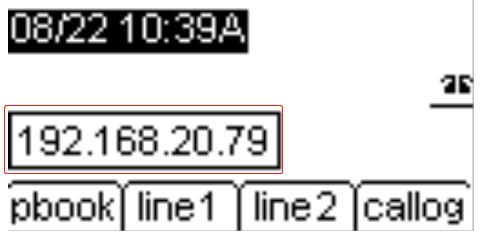
2) Log in to the phone’s management page.
Type in the phone’s IP address in the address bar of the web browser, then enter the login username and password to log in( the default username and password are ‘admin’).
3) Enter the registration information.
Click SIP Account->Line1, enable the Line, enter the Proxy Server, Proxy port, Display Name, Phone Number, Account and Password, then click Save&Apply.

Wait for a moment, the phone will be registered successfully, you will see the Register Status changes to Registered, phone screen displays the extension number, and the Line Key lights up green.
Method 2. via the phone’s LCD screen
Press the Settings button ![]() , navigate to Accounts(default password is admin)->Line 1, enable the Line, enter the Password, Account, Display Name, Phone number, SIP Proxy Server(server’s domain name or IP address), and SIP Proxy Port, then press Save.
, navigate to Accounts(default password is admin)->Line 1, enable the Line, enter the Password, Account, Display Name, Phone number, SIP Proxy Server(server’s domain name or IP address), and SIP Proxy Port, then press Save.
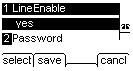
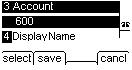
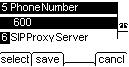
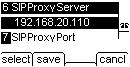
Appendix
Configure a static IP address on the phone’s LCD screen












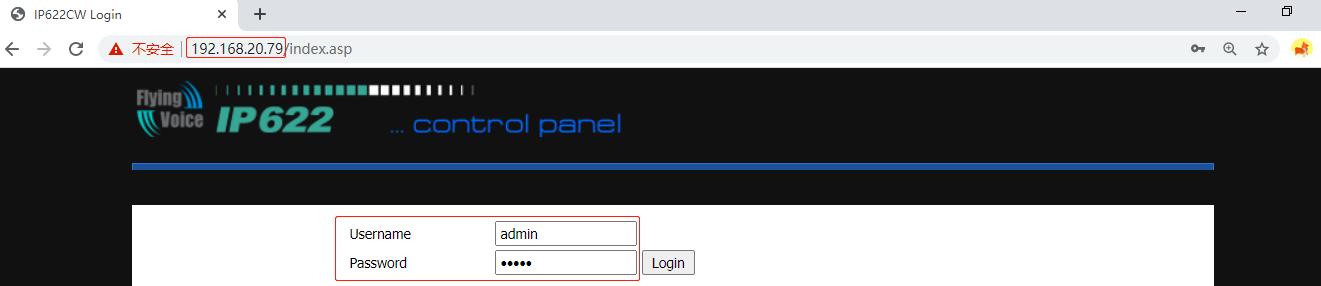
 Back to list
Back to list







