-
By product category
-
Search by product
- SR3000-5G
- SR3000-5G-Ruggedized
- SR3000
- SR3000-lite
- T5100
- PR12
- T5300
- FWR7302
- FWR9601
- FWR8102
- PR08
- LM150
- G504
- G508
- FTA1101
- FTA5102E2
- FGW4148-16S/24S/32S/48S
- FIP16
- FIP15G
- FTA5101
- FWR9502
- FWR8101
- FWR7102
- P23G
- P23GW
- P22G
- P22P
- P21/P21P
- P20/P20P/P20G
- P11W
- P10W
- P11/P11P/P11G
- P10/P10P/P10G
- FIP16Plus
- FIP15G Plus
- FIP14G
- FIP12WP-R
- FIP13G
- FIP12WP/ FIP12WP Home
- FIP11C/FIP11CP
- FIP10/FIP10P
- P11LTE
- P10LTE
- i12/i12V
- i11/i11V
- P2EXP
- i86V-01/02
- PB01
- i86-01/02/03
- FTA5111
- HB01 & USB433
- FTA5120
- HP200
- BT50
- EHS10
- FPX9102H
- SW7R-Pro
- FRPS
- FACS
- FDC
-
Find by question type
How to check the System log on the Flyingvoice phone?
Dec 08, 2021
When there’s something wrong with the IP phones, we’re supposed to check the system log to analyze the issue and figure it out. For example, the phone reboot abnormally, lose network connection frequently.
Applicable model: All the Flyingvoice phones
1. Log in to the phone’s management page.
Type in the phone’s IP address in the address bar of the web browser, then enter the login username and password to log in( the default username and password are ‘admin’).
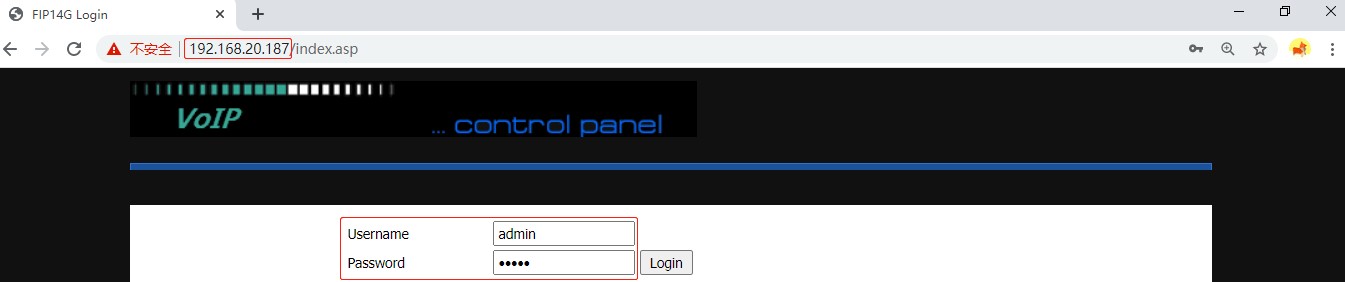
2. Check the System log
Go to Status > Syslog, you can see the system log here, click Save to save the log.

Go to Status > Exception Syslog, click Save to save the log.
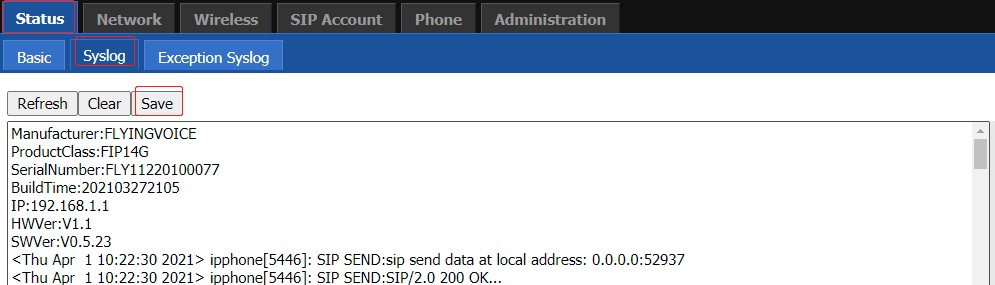












 Back to list
Back to list







