-
By product category
-
Search by product
- Mini-ESBC
- SR3000-5G
- SR3000-5G-Ruggedized
- SR3000
- SR3000-lite
- T5100
- PR12
- T5300
- FWR7302
- FWR9601
- FWR8102
- LM150
- G504
- G508
- FTA1101
- FTA5102E2
- FGW4148-16S/24S/32S/48S
- FIP16
- FIP15G
- FTA5101
- FWR9502
- FWR8101
- FWR7102
- P23G
- P23GW
- P22G
- P22P
- P21/P21P
- P20/P20P/P20G
- P11W
- P10W
- P11/P11P/P11G
- P10/P10P/P10G
- FIP16Plus
- FIP15G Plus
- FIP14G
- FIP12WP-R
- FIP13G
- FIP12WP/ FIP12WP Home
- FIP11C/FIP11CP
- FIP10/FIP10P
- P11LTE
- P10LTE
- i12/i12V
- i11/i11V
- P2EXP
- i86V-01/02
- PB01
- i86-01/02/03
- FTA5111
- HB01 & USB433
- FTA5120
- HP200
- BT50
- EHS10
- FPX9102H
- PR08-Pro
- P11S
- P10S
- SW7R-Pro
- FRPS
- FACS
- FDC
-
Find by question type
When there’s something wrong with the IP phones, we’re supposed to capture SIP packets to analyze the issue and figure it out. For example, when the phone failed to register to the PBX server, when the phone can’t make calls or receive calls.
Applicable model: All the Flyingvoice phones
1. Log in to the phone’s management page.
Type in the phone’s IP address in the address bar of the web browser, then enter the login username and password to log in( the default username and password are ‘admin’).
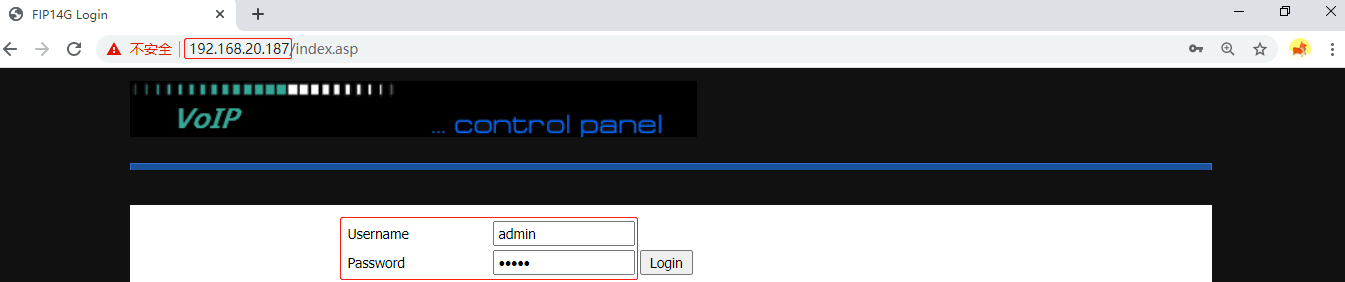
2. Start capture packet
Go to Administration > Diagnosis > Packet Trace, click on start.
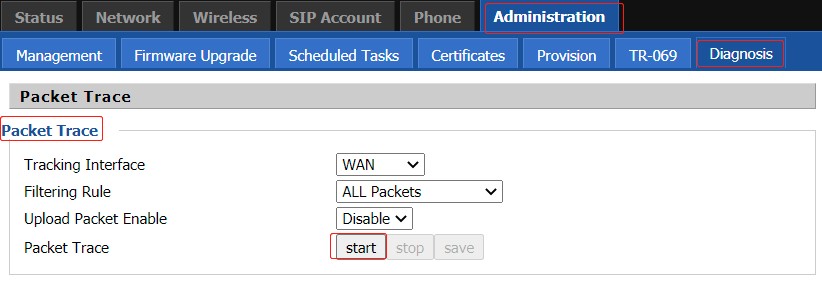
3. Perform relevant operations
Perform the relevant operation, if the phone failed to register to the PBX server, re-register the phone. If the phone can’t make calls or receive calls, make a outgoing call or answer an incoming call.
4. Save the packet trace.
Go back to Administration > Diagnosis > Packet Trace, click on stop, then click on save. Then you can analyze the packet yourself or send it to the technical support engineer.
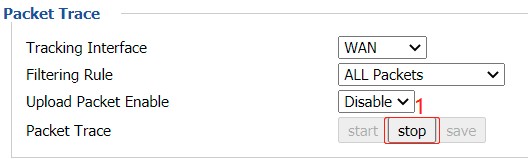
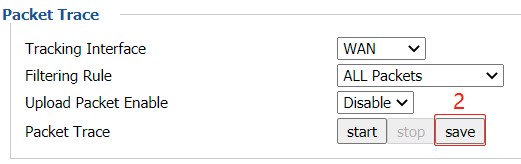












 Back to list
Back to list







