-
By product category
-
Search by product
- Mini-ESBC
- SR3000-5G
- SR3000-5G-Ruggedized
- SR3000
- SR3000-lite
- T5100
- PR12
- T5300
- FWR7302
- FWR9601
- FWR8102
- LM150
- G504
- G508
- FTA1101
- FTA5102E2
- FGW4148-16S/24S/32S/48S
- FIP16
- FIP15G
- FTA5101
- FWR9502
- FWR8101
- FWR7102
- P23G
- P23GW
- P22G
- P22P
- P21/P21P
- P20/P20P/P20G
- P11W
- P10W
- P11/P11P/P11G
- P10/P10P/P10G
- FIP16Plus
- FIP15G Plus
- FIP14G
- FIP12WP-R
- FIP13G
- FIP12WP/ FIP12WP Home
- FIP11C/FIP11CP
- FIP10/FIP10P
- P11LTE
- P10LTE
- i12/i12V
- i11/i11V
- P2EXP
- i86V-01/02
- PB01
- i86-01/02/03
- FTA5111
- HB01 & USB433
- FTA5120
- HP200
- BT50
- EHS10
- FPX9102H
- PR08-Pro
- P11S
- P10S
- SW7R-Pro
- FRPS
- FACS
- FDC
-
Find by question type
This article will guide you to upgrade the firmware on the Flyingvoice phone step by step.
First of all, please connect the phone and computer to a network, and make sure the connectivity is fine. The network topology as follows.

1. Log into the phone’s management page with the phone’s IP address.
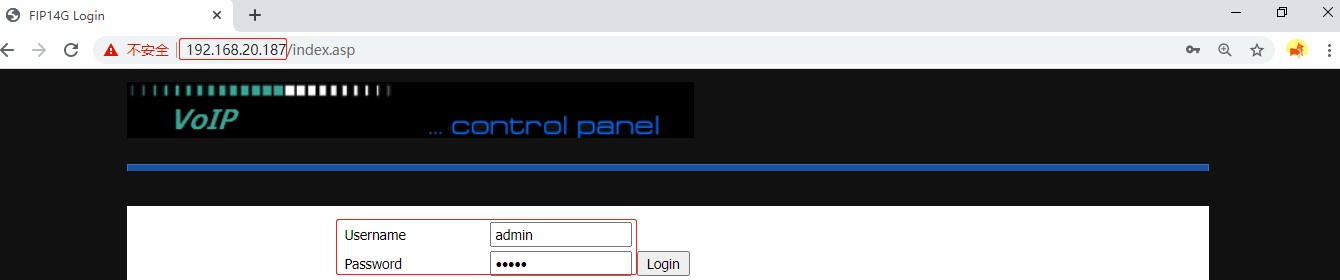
Then check the phone’s hardware version and firmware version under Status->Basic.
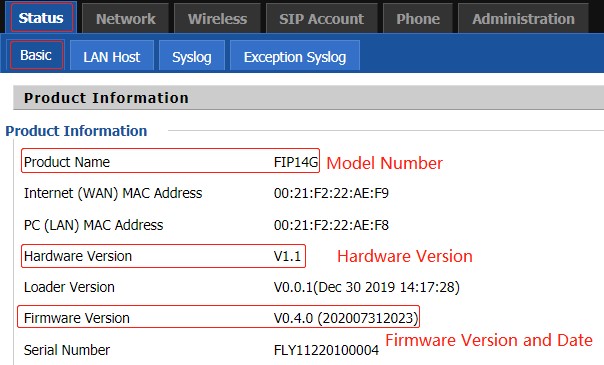
2. Download the latest firmware version for your device.
Go to the download center on the Flyingvoice website. Then, click on Firmware->VoIP Phone, select the phone model and download the corresponding firmware.
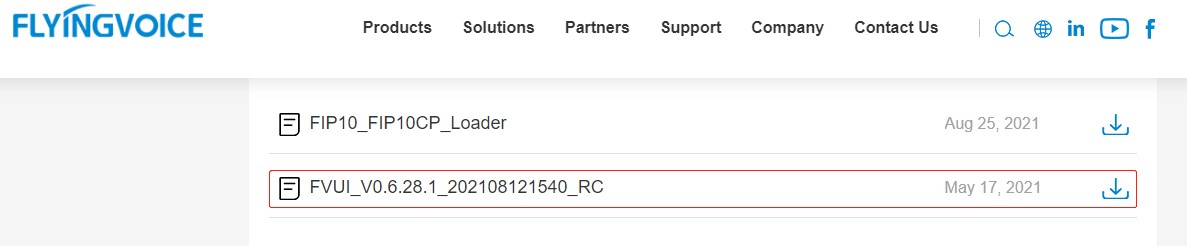
3. Go back to the phone’s management page, go to Administration->Firmware Upgrade.

Click Browse to locate the downloaded firmware file, and click Upgrade.
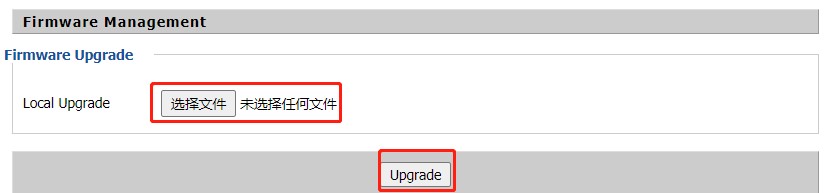
When upgrade successfully, you will see the notification below.
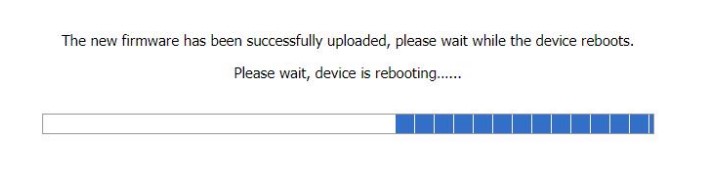
Note: Do NOT turn off the power during the upgrade process, as it may cause permanent damage to the product.
It is recommended to use the wired connection to upgrade firmware.












 Back to list
Back to list







