-
By product category
-
Search by product
- Mini-ESBC
- SR3000-5G
- SR3000-5G-Ruggedized
- SR3000
- SR3000-lite
- T5100
- PR12
- T5300
- FWR7302
- FWR9601
- FWR8102
- LM150
- G504
- G508
- FTA1101
- FTA5102E2
- FGW4148-16S/24S/32S/48S
- FIP16
- FIP15G
- FTA5101
- FWR9502
- FWR8101
- FWR7102
- P23G
- P23GW
- P22G
- P22P
- P21/P21P
- P20/P20P/P20G
- P11W
- P10W
- P11/P11P/P11G
- P10/P10P/P10G
- FIP16Plus
- FIP15G Plus
- FIP14G
- FIP12WP-R
- FIP13G
- FIP12WP/ FIP12WP Home
- FIP11C/FIP11CP
- FIP10/FIP10P
- P11LTE
- P10LTE
- i12/i12V
- i11/i11V
- P2EXP
- i86V-01/02
- PB01
- i86-01/02/03
- FTA5111
- HB01 & USB433
- FTA5120
- HP200
- BT50
- EHS10
- FPX9102H
- PR08-Pro
- P11S
- P10S
- SW7R-Pro
- FRPS
- FACS
- FDC
-
Find by question type
How to use port group?
Dec 11, 2020
Login web GUI,go into ”SIP Account-->Port Group” page to configure port group.
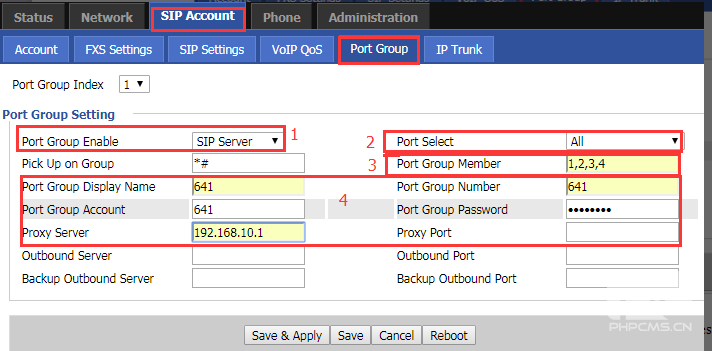
1.Port Group Enable :select SIP Server
2.Port Select:it has many modes,include All,Ascending,Cycle Ascending,Descending,Cycle Descending.
All: When there is a call, the two FXS mouth ring at the same time, you can choose which answer to use
Ascending: When there is a call, the first port ring, pick up to call; at this time if there is a call, the second port will Ring, ring can answer.
Cycle Ascending:When there is a call, the first port ringing, in case of ringing timeout no answer, go to the second ring,Other features are the same
The following ringing is the opposite of the above
Descending : When there is a call, the second port ringing, pick up to call; at this time if there is a call, the first port Will ring, answer after ringing.
Cycle Descending: When there is a call, the second port ringing, in case of ringing timeout no answer, go to the first vocal Bell, other features are the same.
3.Port Group Number:Numbers 1, 2, 3 ... represent members joining this port. For example, if the member port group is 1, 2, and 3, FXS1, FXS2 and FXS3 join the port group.
4.Platform account configuration:You need to fill in the sip account information of the platform in the port group configuration, including sip account number, password, phone number, display name and registration server.
The FXS port can be filled in this way. For example, if the FXS1 port is 100 and the FXS2 port is 200, you can use 100 to call 200 and 200 to call 100.
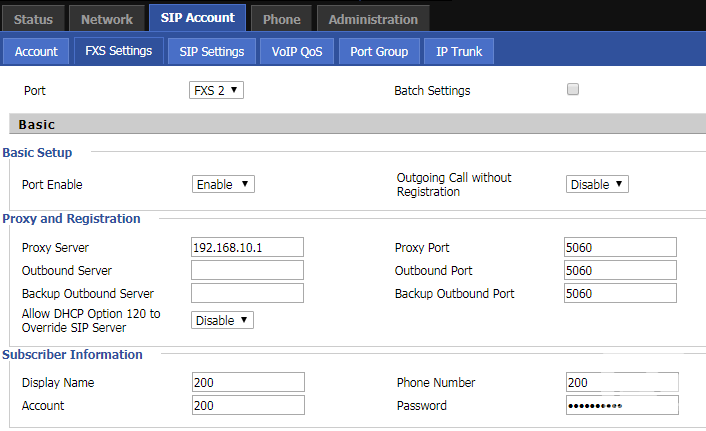












 Back to list
Back to list







